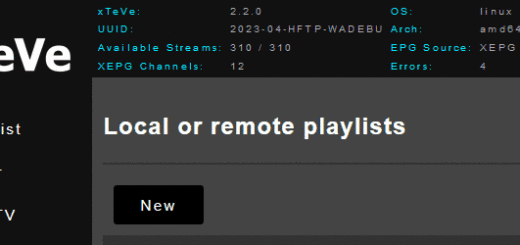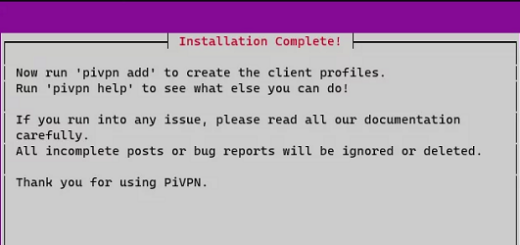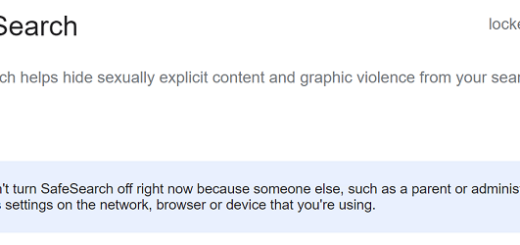How to install Ubuntu 22.04
Installing Ubuntu 22.04 Server as a Hyper-V machine
1. Getting ready:
- Download Ubuntu from the official Ubuntu website by clicking here.
- Create your New Virtual Machine.
2. In the Installation Options of your Virtual Machine select your “.iso” image.
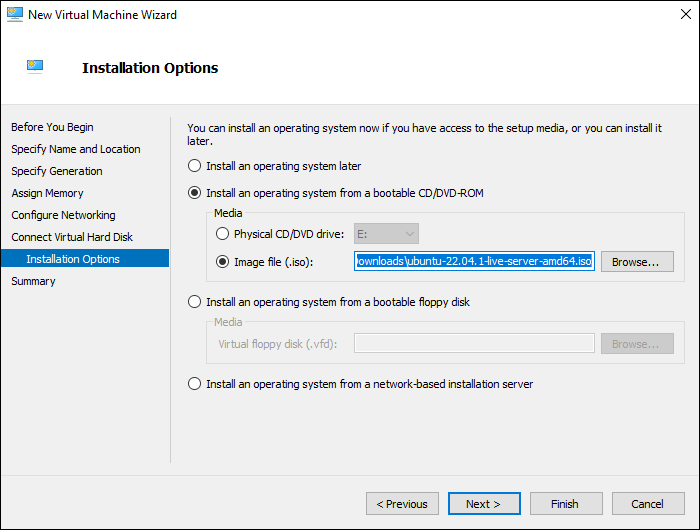
3. When using a “Generation 2” VM (not required with a “Generation 1” VM, skip this step) you need to disable “Secure Boot” in order to properly boot Ubuntu 22.04.
- Take your mouse over the newly created Virtual Machine and right-click, then click on “Settings“
- Deselect “Enable Secure Boot” in order to disable it
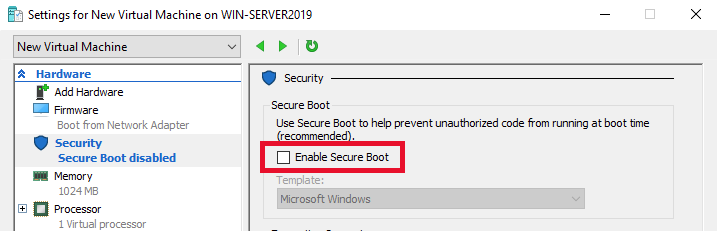
4. Now connect to the created machine and “Start“ it.
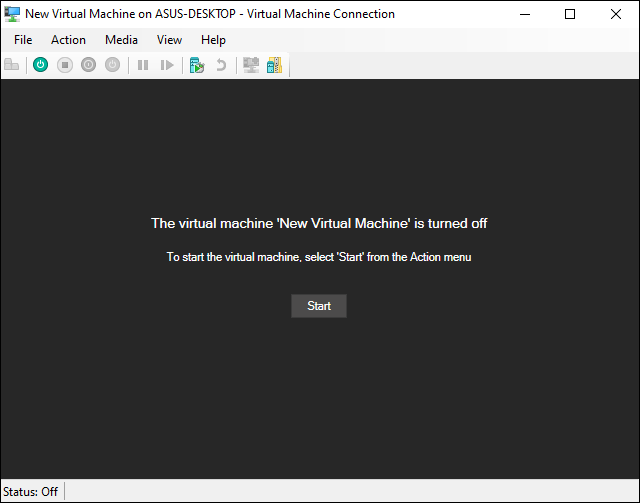
5. To start the installation select “Try or Install Ubuntu Server“
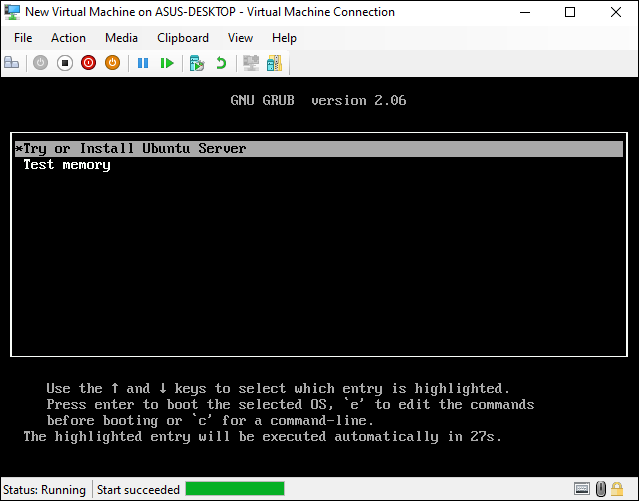
6. Select your preferred Language
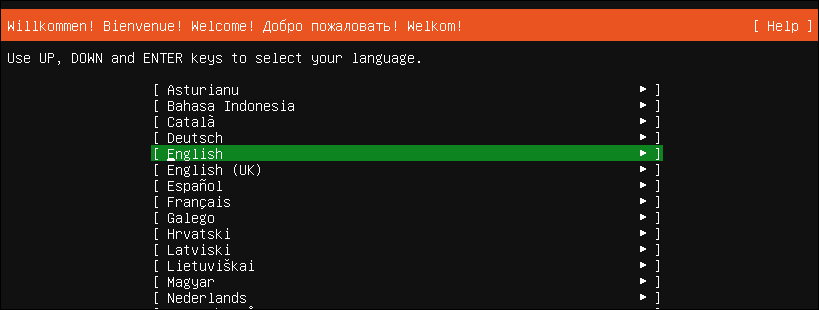
7. Select the keyboard layout
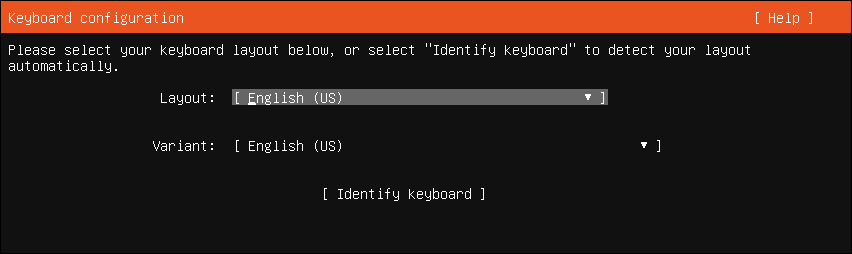
8. Select the installation type
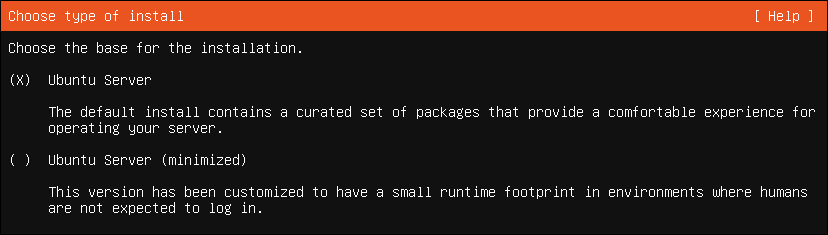
9. Configure the Network Connection
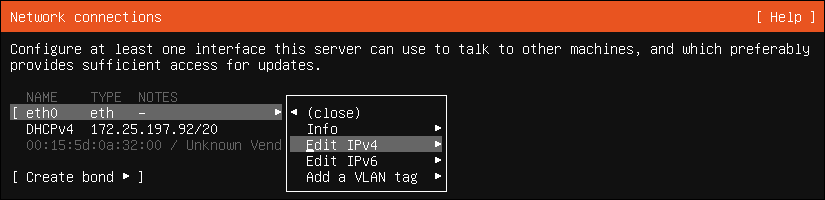
10. Change the Configuration to Manual
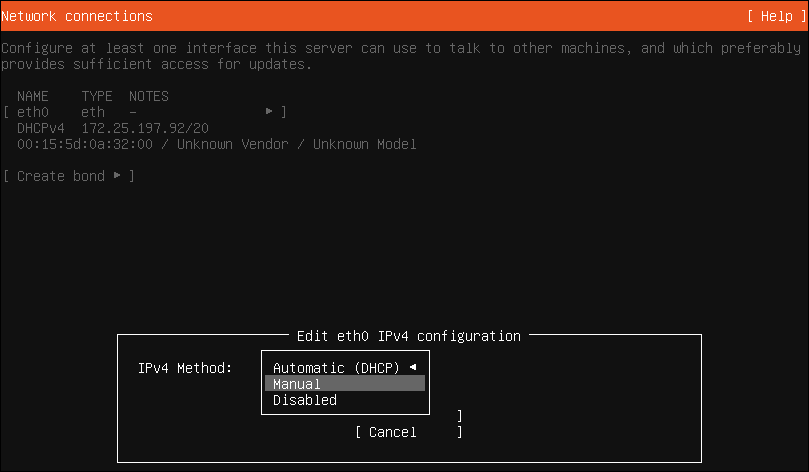
11. Edit the Configuration
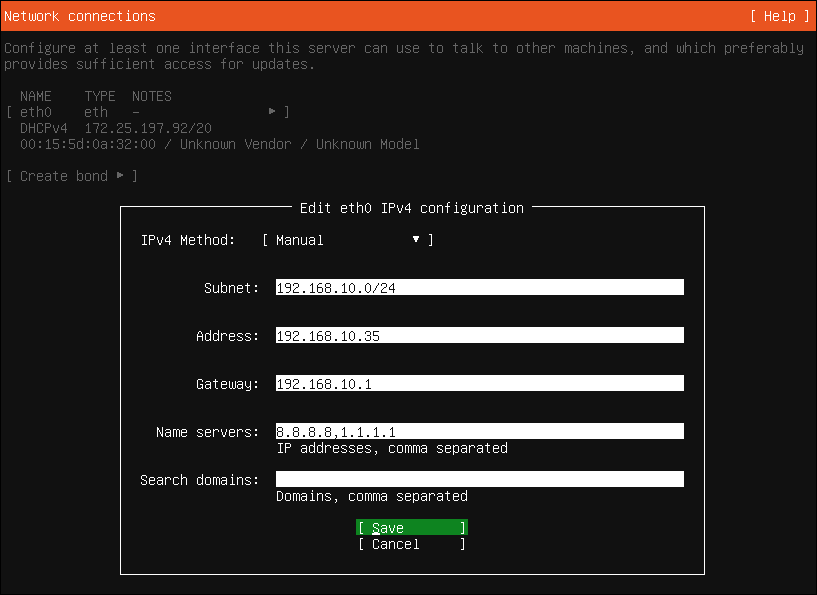
12. Proxy configuration, leave empty if not required
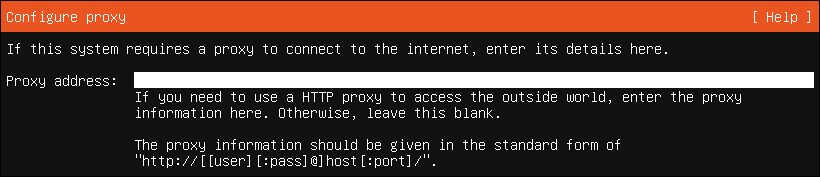
13. Configure archive mirror, often no changes are required

14. Storage configuration
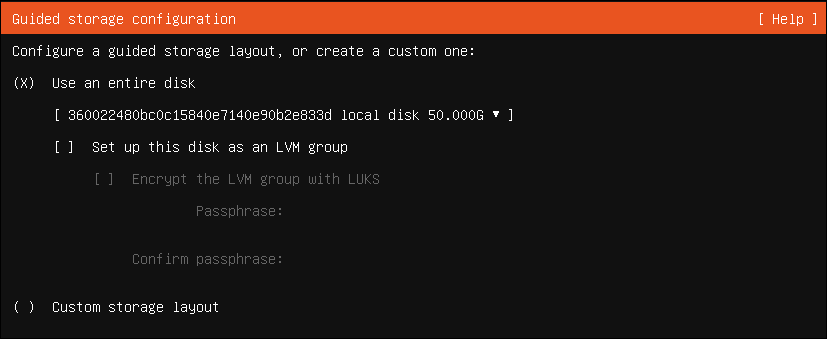
15. Storage configuration summary
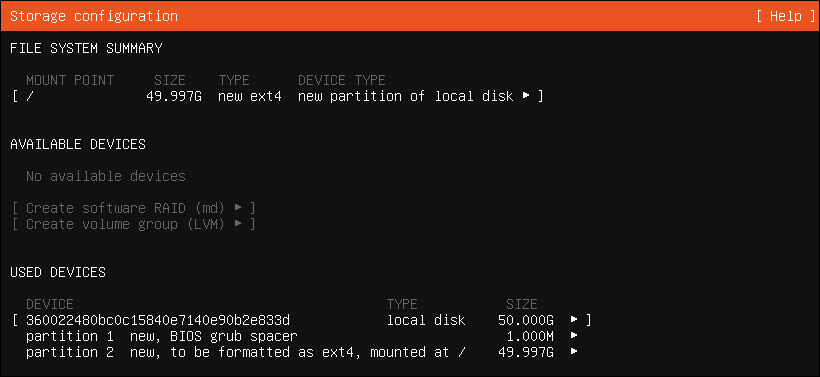
16. Storage configuration confirmation

17. User Profile setup
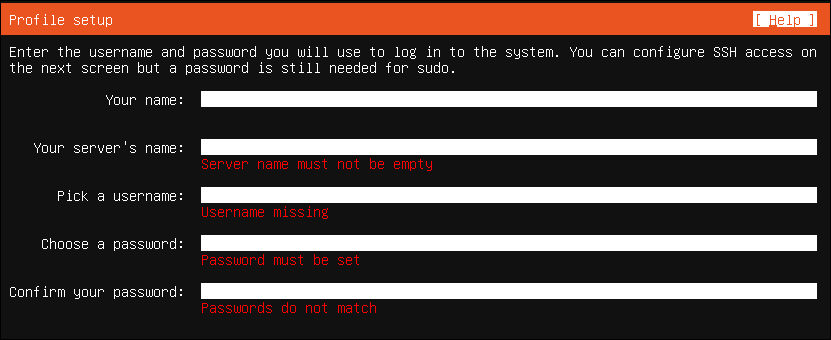
18. SSH Setup
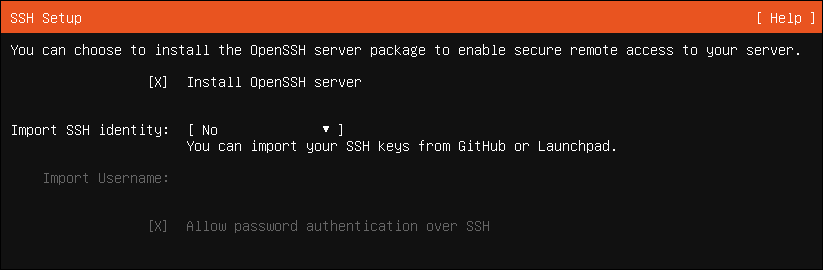
19. Third-party drivers

20. Server Snaps, chose one or continue without
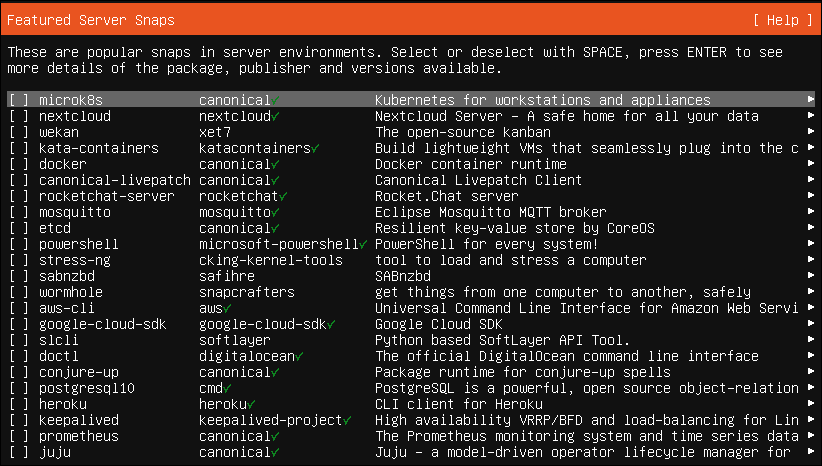
21. Allow the installation to be completed
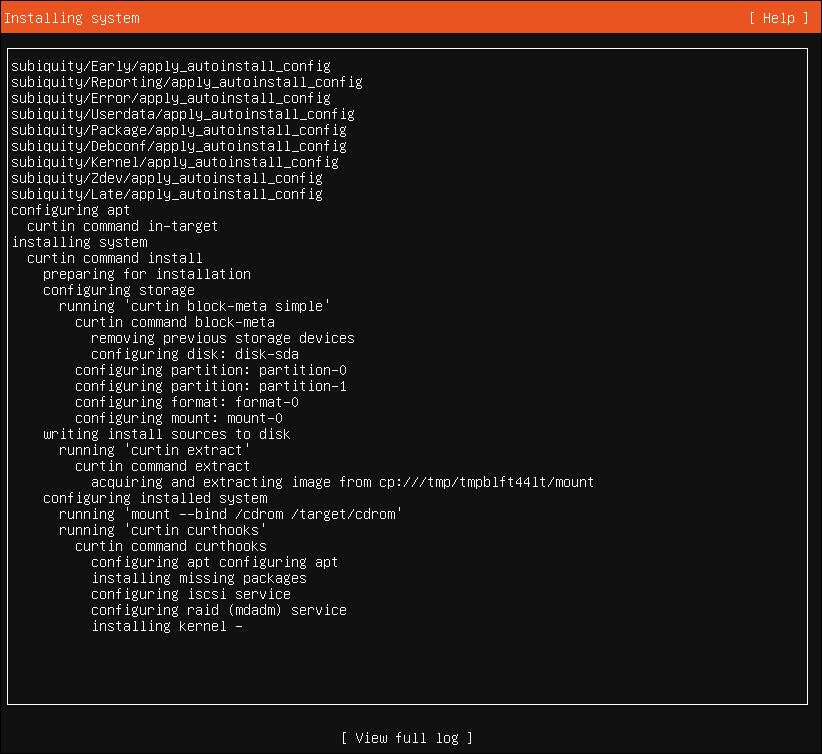
Once the installation is completed, reboot, you will then be able to connect to that Server via SSH.
While the installation completes see articles below:
Choosing which SSH Client to use on Windows
How to install File Browser on Ubuntu