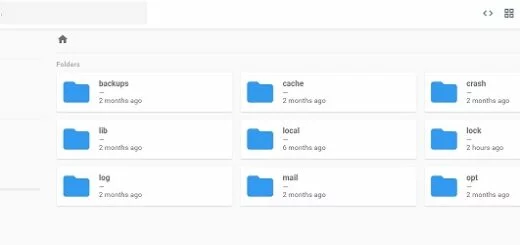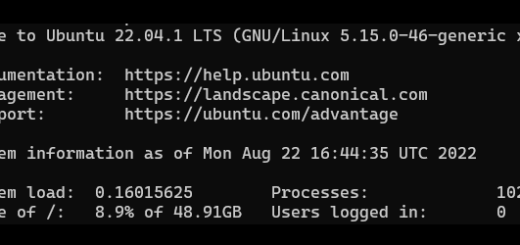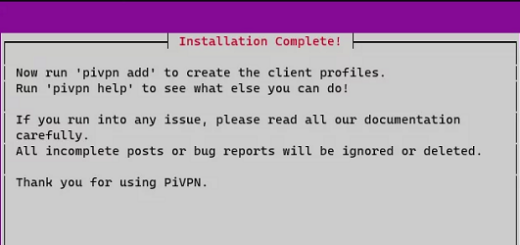Choosing which SSH Client to use on Windows
The below are Free or Open Source software that you should not have to pay for.
These are not listed by any particular order, I found myself using each one of the below depending on required type of access and task.
This article covers the below SSH clients:
Putty: SSH, SFTP, Command Line
WinSCP: SSH, SFTP, Command Line, File Management and Sync
FileZilla: SFTP, File Management
PowerShell: SSH, Command Line
mRemoteNG: SSH, Command Line
I’m using mRemoteNG for remote access, this allows me to connect to Ubuntu Servers via SSH and Windows servers via RDP.
For file access and management WinSCP is a great tool, if you want to access those files via a Web File Manager then check “File Browser“.
Putty
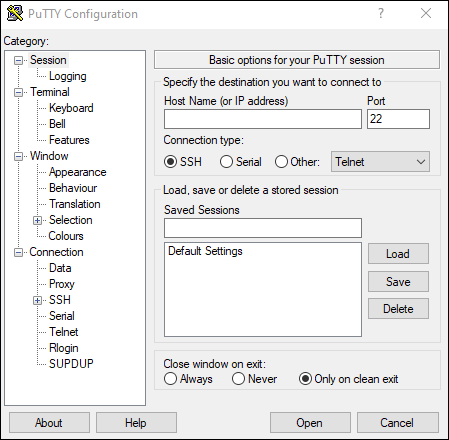
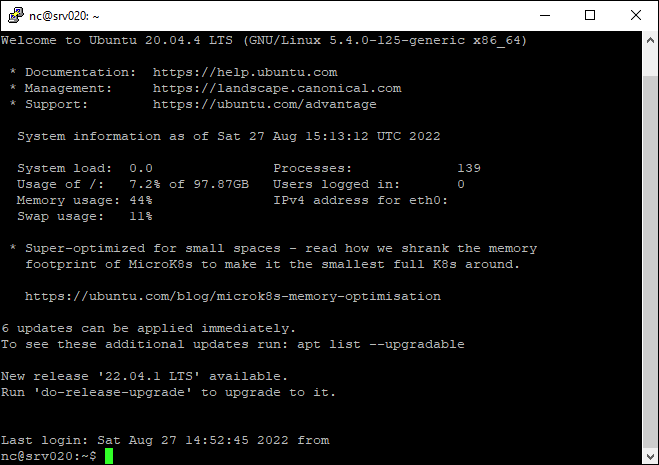
Popular free SSH client, it connects to hosts via secure shell, telnet or RS232.
- Unicode support.
- Control over the SSH encryption key and protocol version.
- Command-line SCP and SFTP clients, called “pscp” and “psftp” respectively.
- Control over port forwarding with SSH (local, remote or dynamic port forwarding), including built-in handling of X11 forwarding.
- Emulates most of the xterm, VT102, and a large portion of the ECMA-48 terminal emulation.
- IP Version 6 support.
- Supports 3DES, AES, Arcfour, Blowfish, DES.
- Public-key authentication support.
- Support for local serial port connections.
Source Wikipedia
WinSCP
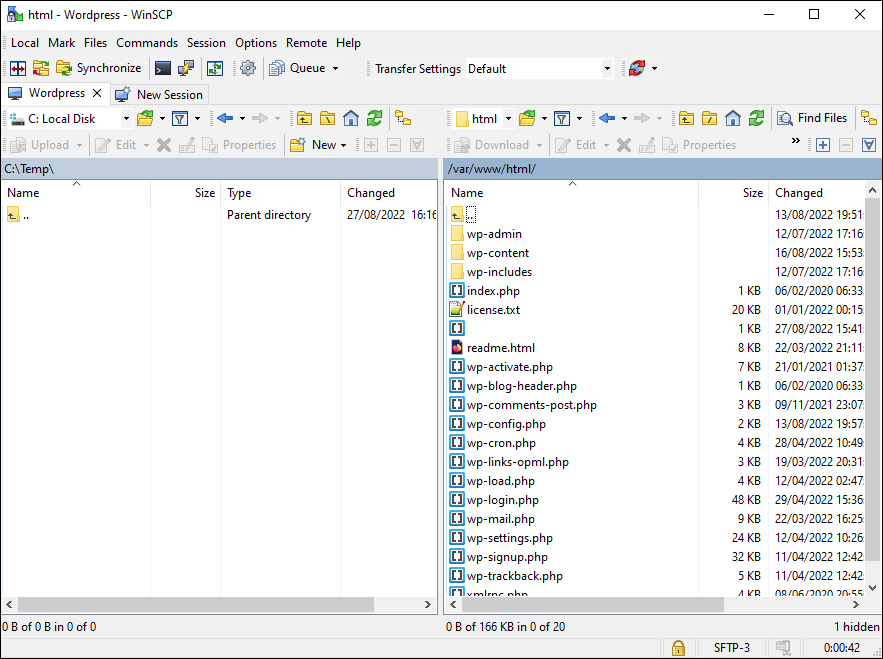
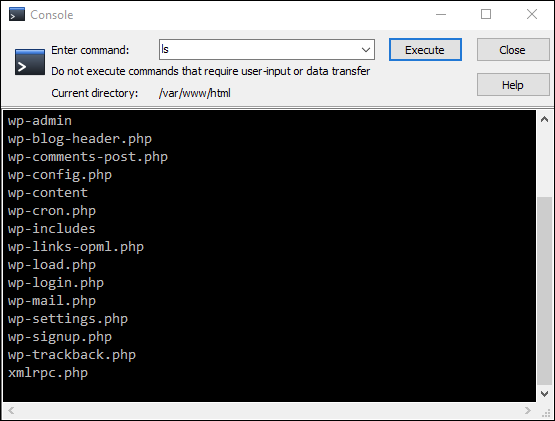
WinSCP is a great tool for file transfers and core file handling, and it also supports scripts.
This SFTP client and FTP client provide functionalities for copying a file between a local computer and remote servers.
- Graphical user interface
- Translated into several languages
- Integration with Windows (drag and drop, URL, shortcut icons)
- All common operations with files
- Support for SFTP and SCP protocols over SSH-1 and SSH-2, FTP protocol, WebDAV protocol and Amazon S3 protocol
- Batch file scripting, command-line interface, and .NET wrapper
- Can act as a remote text editor, downloading a file to edit or forwarding it to a local application.
- Directory synchronization in several semi or fully automatic ways
- Support for SSH password, keyboard-interactive, public key, and Kerberos (GSS) authentication
- Integrates with Pageant (PuTTY authentication agent) for full support of public key authentication with SSH
- Choice of Windows File Explorer-like or Norton Commander-like interfaces
- Optionally stores session information
- Optionally import session information from PuTTY sessions in the registry
- Can upload files and retain associated original date/timestamps
Source Wikipedia
FileZilla
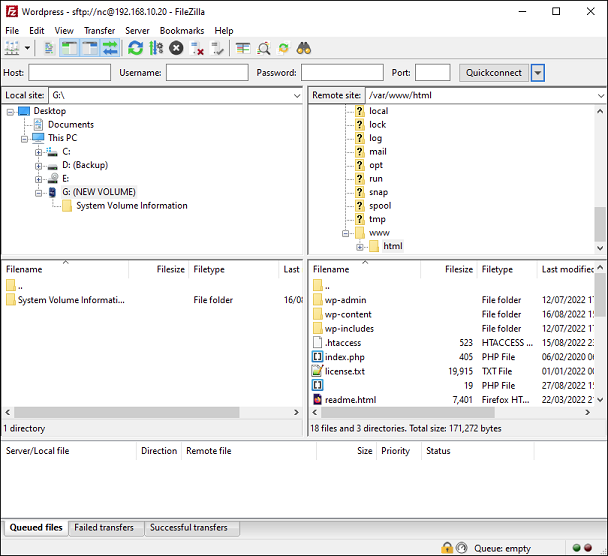
FileZilla is a free open-source cross-platform FTP client and server. Clients for Windows, Linux, and macOS are available.
FTP and FTPS (SSL/TLS based FTP) are supported by the server and client applications, and the client can connect to SFTP servers too.
- Can transfer files through FTP and encrypted FTP, like FTPS.
- Support IPv6 which is the latest version of internet protocol
- Supports “resume” which means the file transfer process can be paused and continued
- Can overwrite existing files if the source file is more recent.
- Can overwrite existing files if the file size does not match
- Ability to preserve the time stamps of transferred files, given support by local system (downloading) or target server (uploading).
- The tabbed user interface allows for multitasking, you can navigate across multiple servers.
- Site Manager to manage server lists and transfer queue for ordering file transfer tasks
- Bookmarks for easy access to most frequent use
- Drag and drop to download and upload.
- Directory comparison for comparing local files and server files in the same directory.
- Configurable transfer speed limits to limit the speed transferring the files, which helps to reduce error of transferring
- Filename filters, users can filter only specific files that have the conditions they want.
- Network configuration wizard, help to configure confusing network settings in form of step-by-step wizard
- Remote file editing, for quickly edit file on server side on-the-fly. No need to download, edit on the computer and re-upload back to the server.
- Keep-alive, if the connection has been idle for the long time, it will check by sending keep-alive command.
- HTTP/1.1, SOCKS5 and FTP-Proxy support
- Logging events to file for debugging, saved at custom location.
- Ability to export queues (pending, failed, finished) into an XML format file
- Synchronized directory browsing
- Remote file search to search file on the server remotely
- Cross-platform. Runs on Windows, Linux, BSD, Mac OS X
- Supports resume and transfer of large files >4GB
- Secure password storage protected with a master password
- Available in 47 languages worldwide
Source Wikipedia
PowerShell
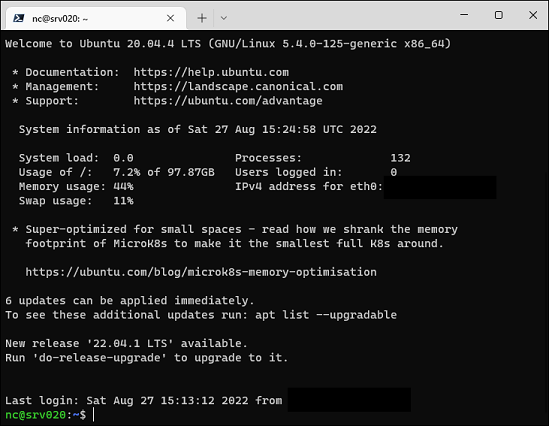
The example above is not from Windows PowerShell, this is the newer PowerShell 7 based on .NET Framework 3.1, which is also open-source. This means that PowerShell 7 can be used for Windows, but it is available for other platforms as well. This is all you need if you do it all via command line.
Download PowerShell 7 for Windows, Linux (Debian), MacOS
mRemoteNG
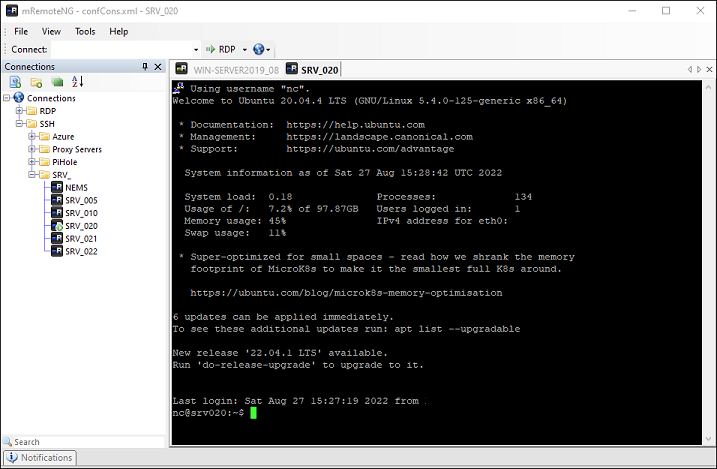
mRemoteNG is a fork of mRemote: an open source, tabbed, multi-protocol, remote connections manager for Windows. mRemoteNG adds bug fixes and new features to mRemote as well as allowing you to view all of your remote connections in a simple but powerful tabbed interface.
- RDP (Remote Desktop Protocol)
- VNC (Virtual Network Computing)
- SSH (Secure Shell)
- Telnet (TELecommunication NETwork)
- HTTP/HTTPS (Hypertext Transfer Protocol)
- rlogin (Remote Login)
- Raw Socket Connections
- PowerShell remoting
Source mRemoteNG